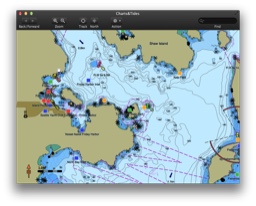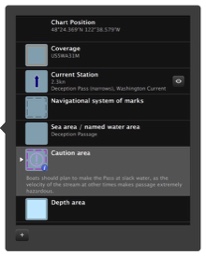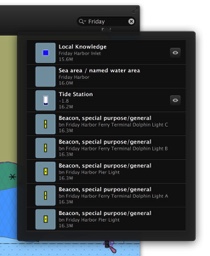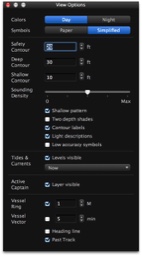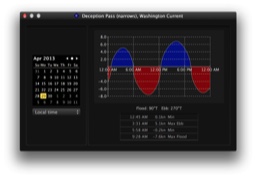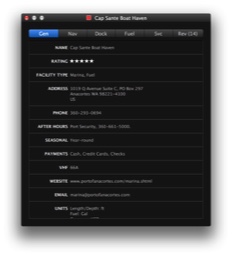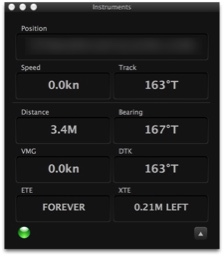Screenshots
Charts&Tides makes it easy to find features by name. Simply click on the Find text control, which is normally located at the right side of the toolbar. Begin typing the desired name and once you have typed in at least two characters Charts&Tides will present you with a list of features with matching names.
ActiveCaptain is the interactive cruising guidebook that can be found on the web at activecaptain.com. ActiveCaptain provides a wealth of information about thousands of marinas, anchorages, hazards and other local knowledge that is typically not available on charts.
Here Charts&Tides displays ActiveCaptain information about a marina.
Here Charts&Tides displays ActiveCaptain information about a marina.