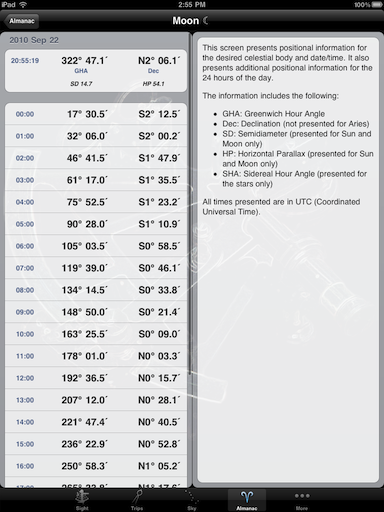Screenshots (iPad)
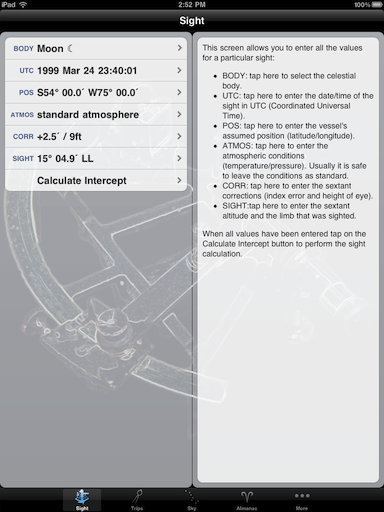
Notice how on the iPad contextual help is always included on all screens.
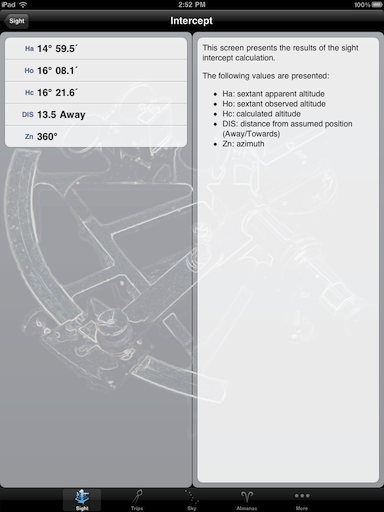
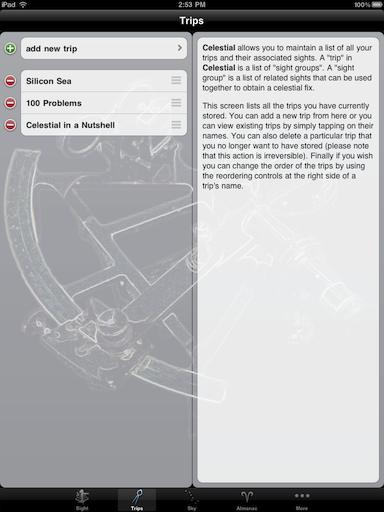
This screen currently lists three different trips. We will drill into one of these trips to learn how trips are organized.
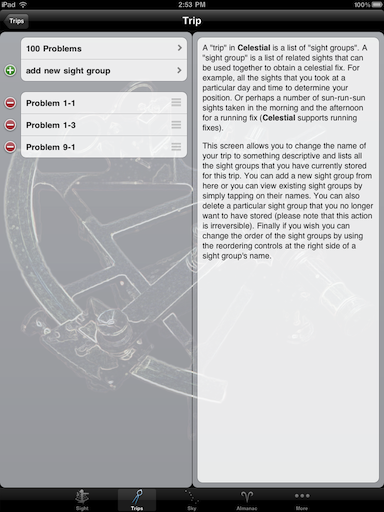
This screen lists 3 different sight groups. Because this is a fictional trip taken from the book "100 Problems in Celestial Navigation" the sights in the groups are taken from problems in the book.
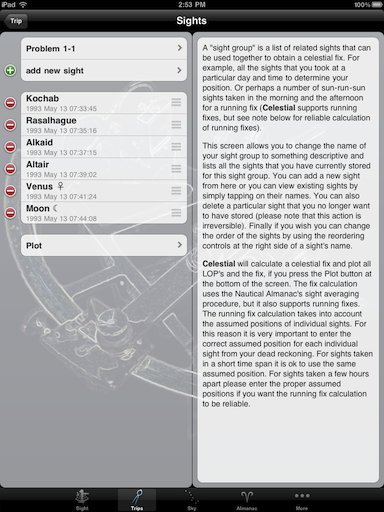
Tapping on the Plot button, will calculate a fix and will plot it in a virtual plotting sheet.
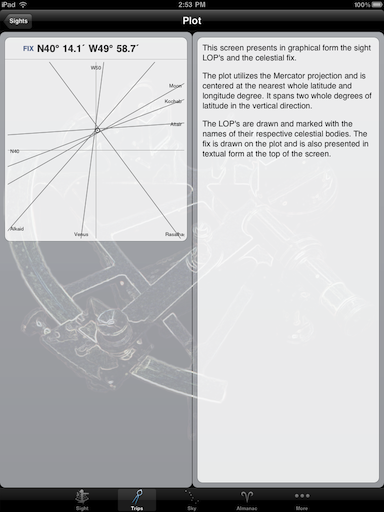
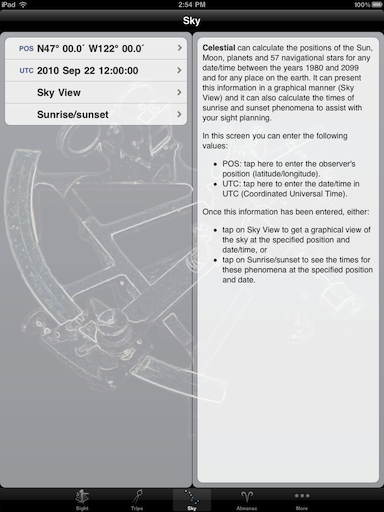
Enter your position and date/time and tap on Sky View to see a view of the sky. Or tap on Sunrise/Sunset to see the times of these phenomena.
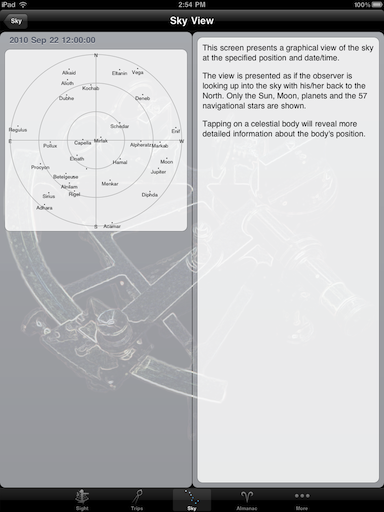
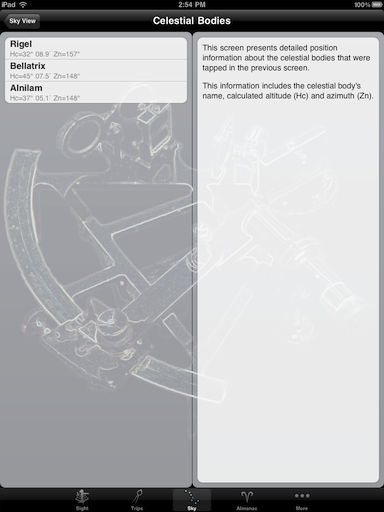
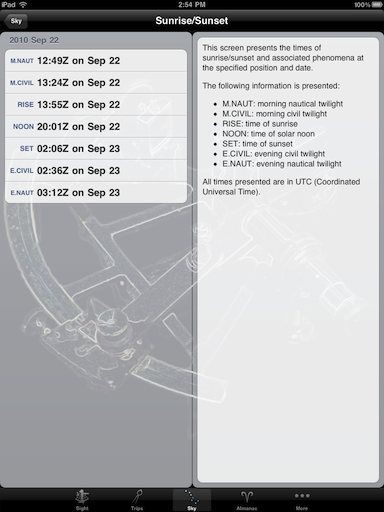
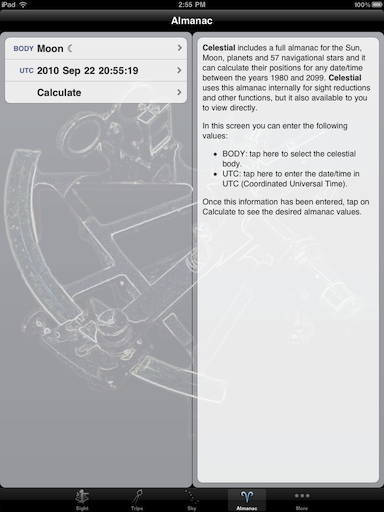
In this screen you can choose the desired celestial body and date/time and then tap on Calculate for almanac information.